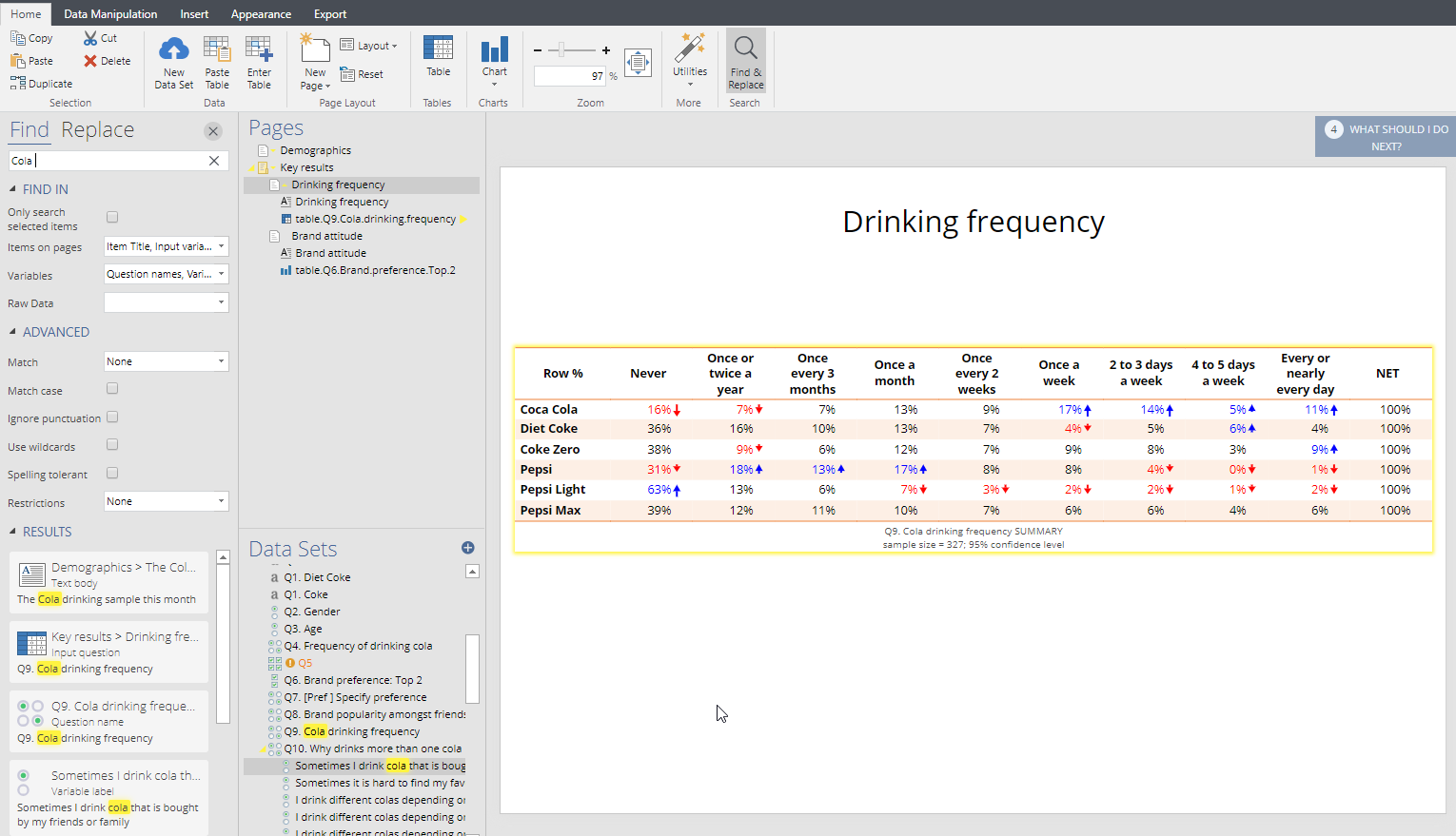Find and Replace
You can search for things within your document by selecting pressing CTRL + F on your keyboard. This includes the ability to search within items on your pages, and variables in your data. Just type in your search term and hit Enter on your keyboard.
Results which match your search term will be listed in the bottom left corner of the Displayr window, and they will also be highlighted in yellow where they appear in your document. You can click on entries under RESULTS to jump to the position of the variable, text, table, or other item that has been identified.
The Replace section allows you to replace the search term with a new term in the result that you have selected currently, or in the entire document.
Wildcards
Wildcards allow you to create rules whereby you find and replace text even where there are not exact matches.
| * | Matches anything. e.g. "Ages * and up" would match "Ages seven and up". |
| # | Matches a single numeral (or the character #). e.g. "Q#" would match "Q7". |
| ? | Matches a single character. e.g. "Part ?" would match "Part A". |
You can use the special text ${0} in Replace with to quote the original text that was found in the search. For example, to append "POST" to the end of a set of variable labels:
Find what: *
Replace with: ${0}POST
Note that wildcards do not apply when doing replacements on JavaScript formulas which have more than one line of code.