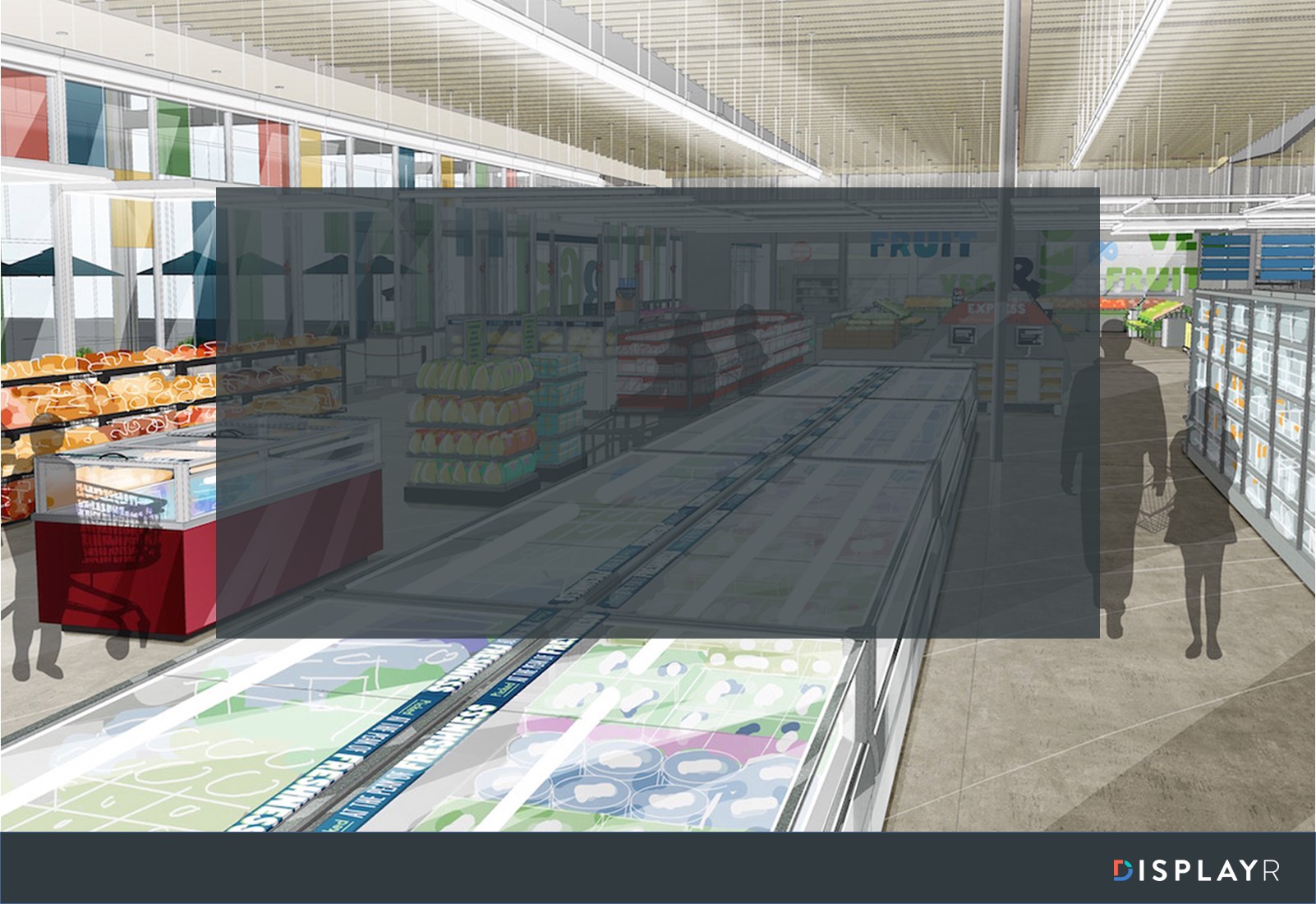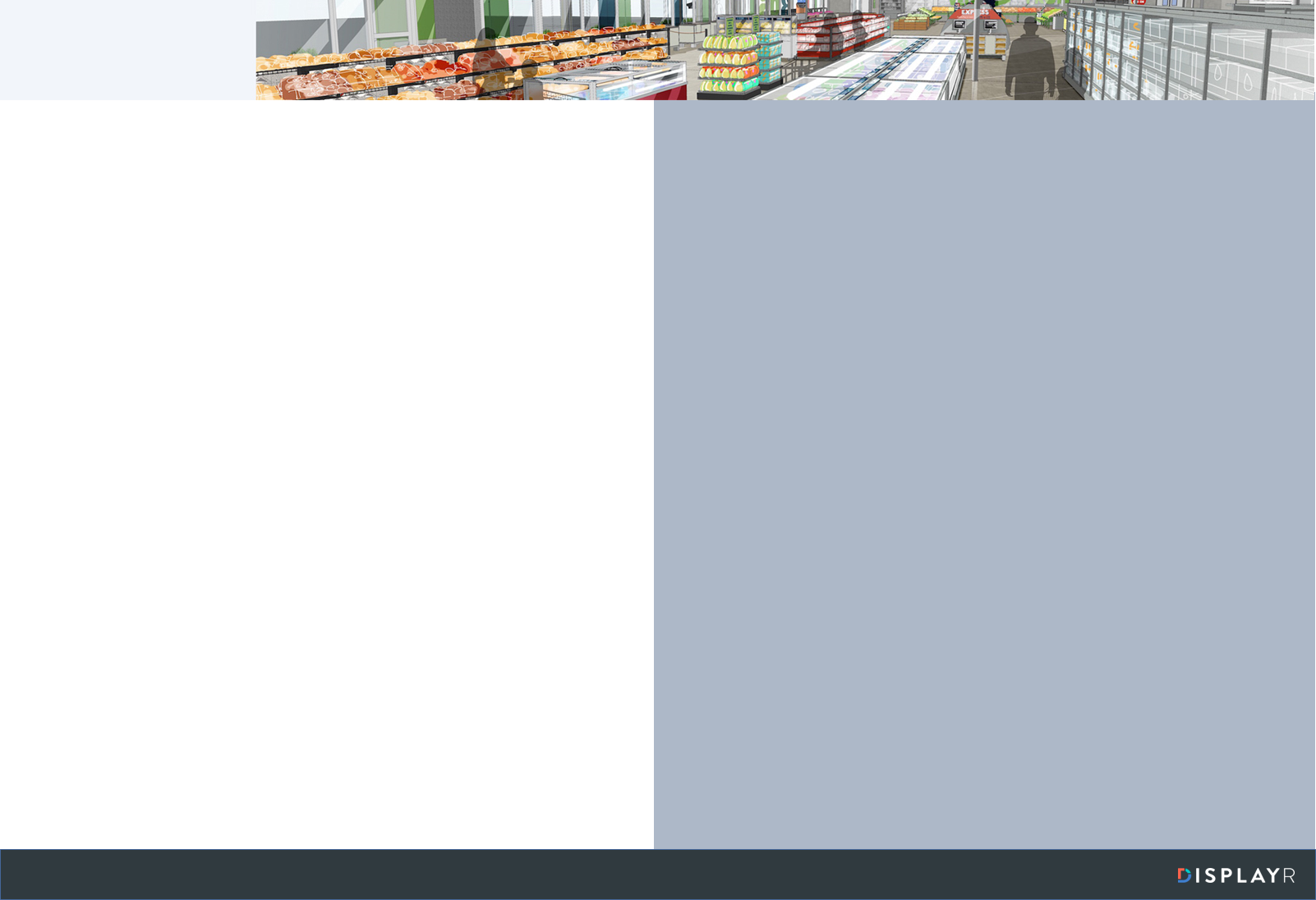Case Study - Dashboard - Simple Shopping Survey
This case study formed the 2nd part of the webinar DIY Market Research Dashboards - Building 4 in 40 minutes (webinar), originally presented on the 5th of December, 2017.
Overview
This case study created a simple dashboard from raw data to display results about demographics and likelihood-to-recommend for a number of supermarket brands.
In this case study you will learn:
- How to add a Data Set to your Displayr document.
- How to create and format tables and charts directly from the data set.
- How to modify the structure of a variable set.
- How to recode data in a variable set.
- How to create and apply filters.
- How to efficiently reproduce a standard set of results with copy and paste.
You can view the final dashboard here.
You can edit a copy of the final dashboard here.
Video
This case study links to the content of the second chapter in the webinar (recording here). Please note that this recording was done in a previous version of Displayr: the location of the options used have changed. Use the Search menus box to find functions in the new interface.
How to create the dashboard
All of the steps required to create this dashboard are described in this article from our blog.
Files
Data Set
The SPSS data file used for this dashboard is File:Shopping.sav.
Images
The image files for the slide backgrounds and brand logos used in the creation of this dashboard were: