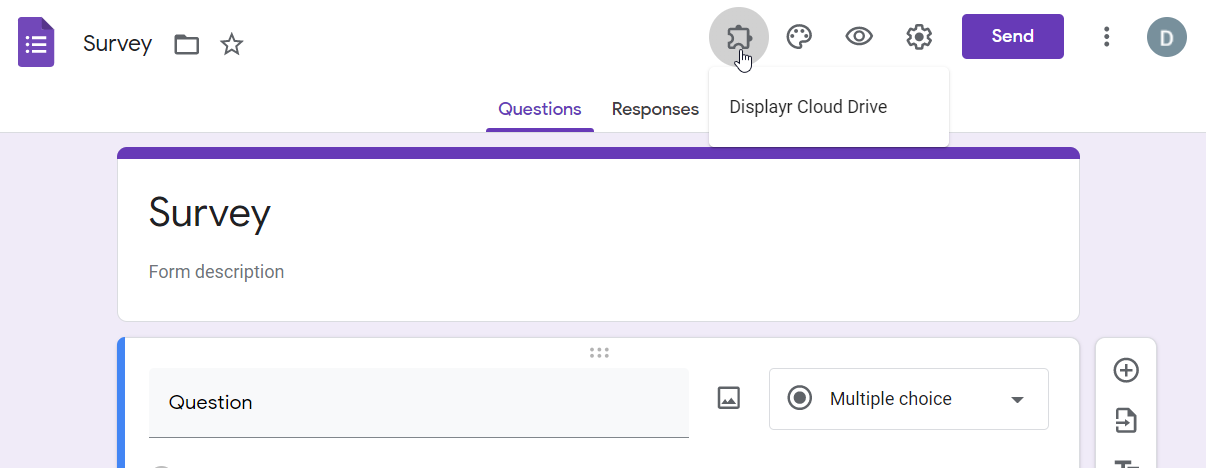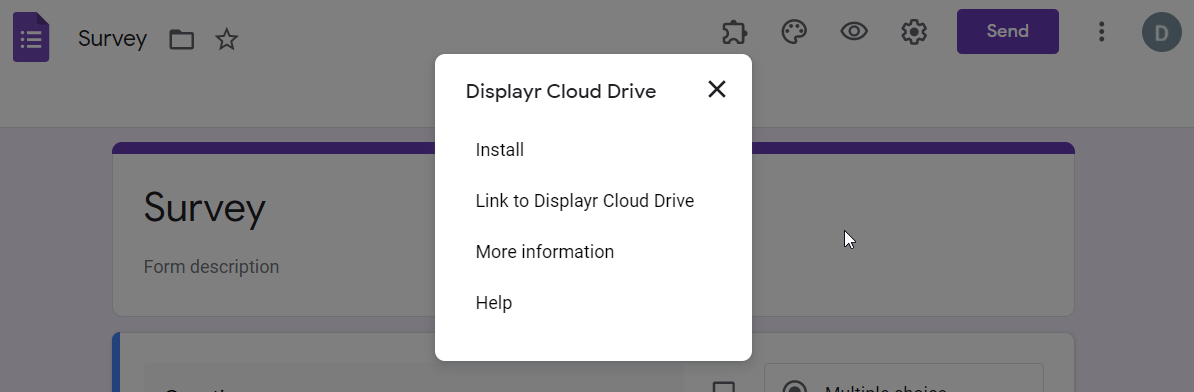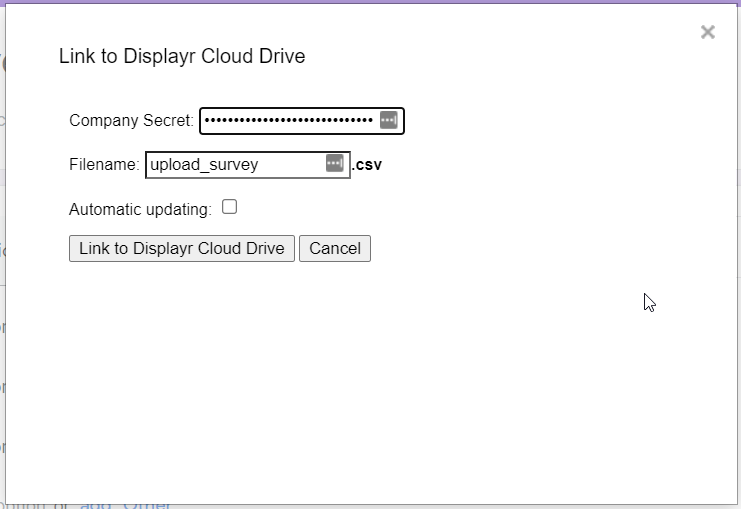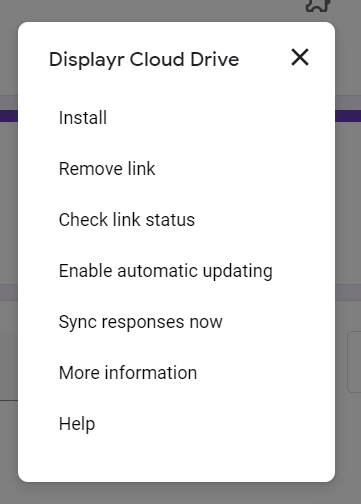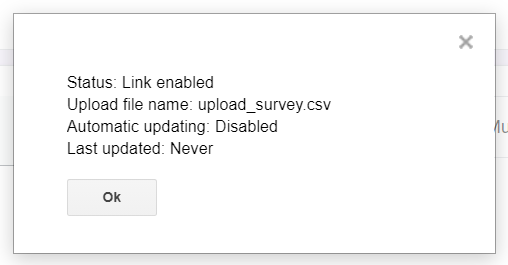Google Forms Addon
The Displayr Cloud Drive plugin for Google Forms allows automatic updating of data from form submissions into Displayr.
Installation
You must first install the "Displayr Cloud Drive" add-on into Google Forms by going to the Google Forms add-on store and searching for "Displayr Cloud Drive".
Set up
Once installed, you can open (or create) your Google Form, then select "Displayr Cloud Drive" from the Google Forms add-on menu.
Click "Displayr Cloud Drive" to open the Displayr Cloud Drive add-on menu shown below.
Click "Link to Displayr Cloud Drive" to link this Google Form to your Displayr cloud drive. When you choose to link a Google Form to Displayr Cloud Drive, you will be asked for the following information:
- Displayr Company Secret- your login information to securely access your Displayr Cloud Drive (this can be requested by your account admin from our support team)
- Filename- the name of the file which will be stored on Displayr Cloud Drive
- Automatic Updating- you can choose to enable or disable automatic updating whenever the form is submitted
Once linked, you will find additional options in the Displayr Cloud Drive menu.
You can click the "Sync responses now" option to sync immediately, or "Enable automatic updating" to sync the data whenever someone submits a response to your form.
If you click "Remove link", this Google Form will no longer sync its responses, but the file will remaining on Displayr Cloud Drive containing the existing data.
You can check the current status of your link by clicking "Check link status", which will show the following information:
- Status- whether or not this link is currently enabled
- Upload file name- the name of the file which is stored on Displayr Cloud Drive
- Automatic updating- whether or not automatic updating (syncing whenever the form is submitted) is enabled or disabled
- Last updated- the date and time when the responses from this Google Form were last sync'd to the Displayr Cloud Drive
Accessing the data in Displayr
Once you have set up and sync'd your Google Form responses to your Displayr Cloud Drive, you can add the resulting file as a dataset in Displayr by following the instructions under "Loading from the Cloud Drive" on this page.