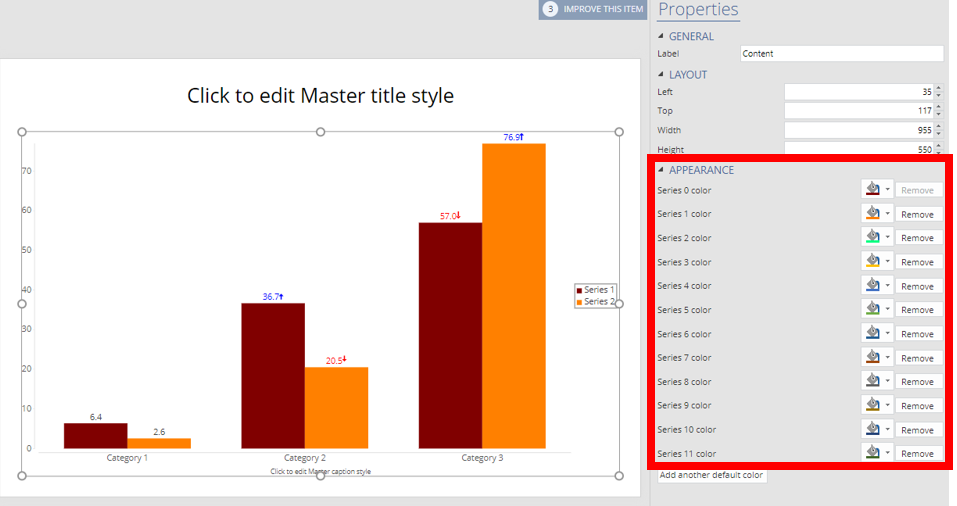Setting the Default Colors for Charts and Tables
Jump to navigation
Jump to search
The default color scheme for the tables and charts in your document can be set via the Page Master. The same color scheme is shared, so if you change the defaults for your charts, those changes will also appear in your tables and will affect the options that are available when changing your table style using Appearance > Table Styles.
To change the color scheme:
- Select Enter Page Master view in the view section at the top right.
- Select the Title and Content page on the left-hand side (or any master page with a chart on it).
- Click on the chart.
- Use the selections in the APPEARANCE section on the right-hand side to choose the colors you want to use.